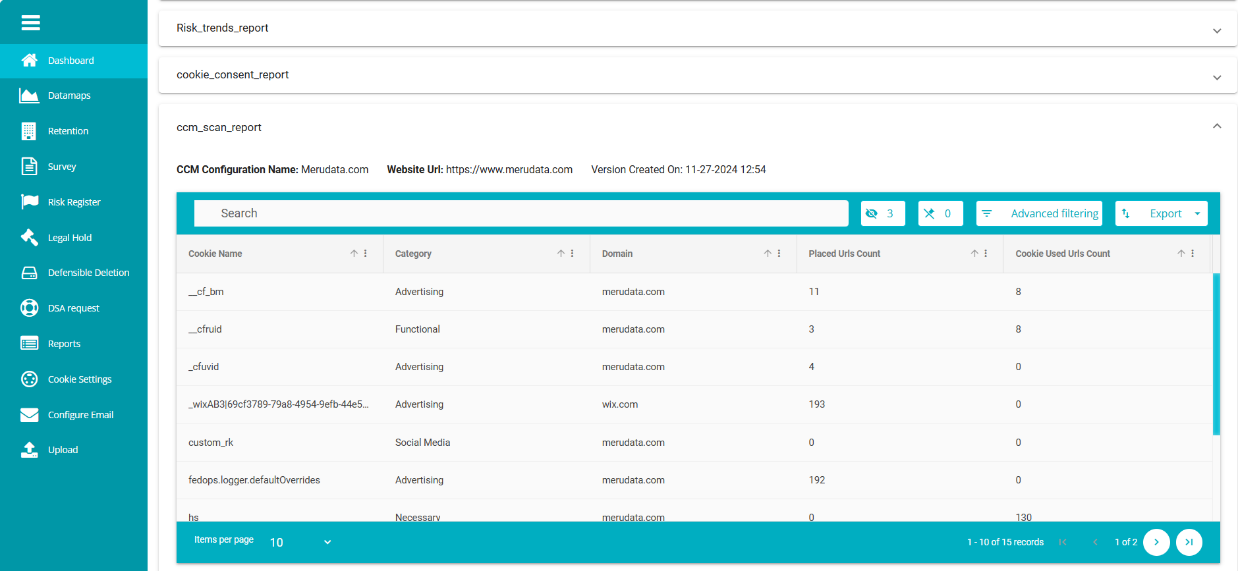CCM Scan Report
Overview
The CCM Scan Report is essential to identify the cookies that are present on the website. It helps identify compliance issues detected during scans, monitor scan results across different regions, and understand the most common violations and areas needing attention.
Steps To configure a CCM Scan report:
- Sign into your Data Governance Tool account.
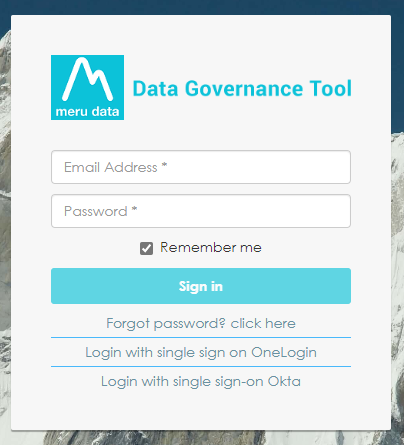
Click on the hamburger
icon to open the menu.
Select 'Reports' from the menu.
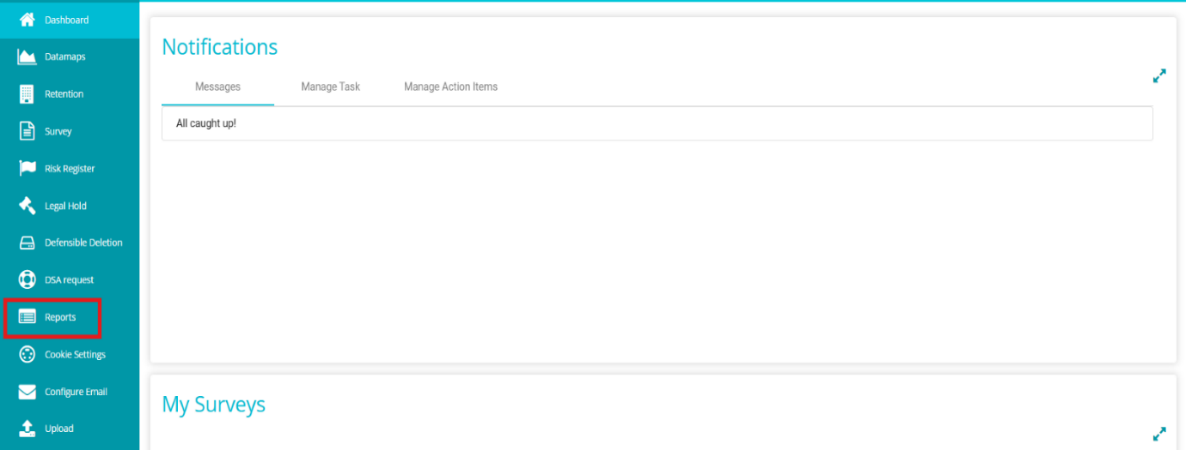
- Click on the Manage reports button on the screen.
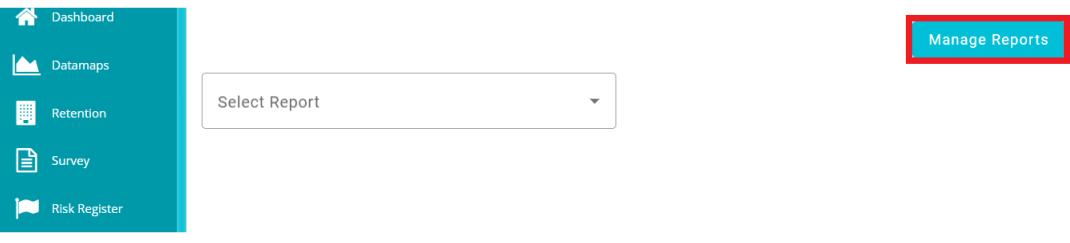
- From the Manage Reports page, click on Custom-Defined.
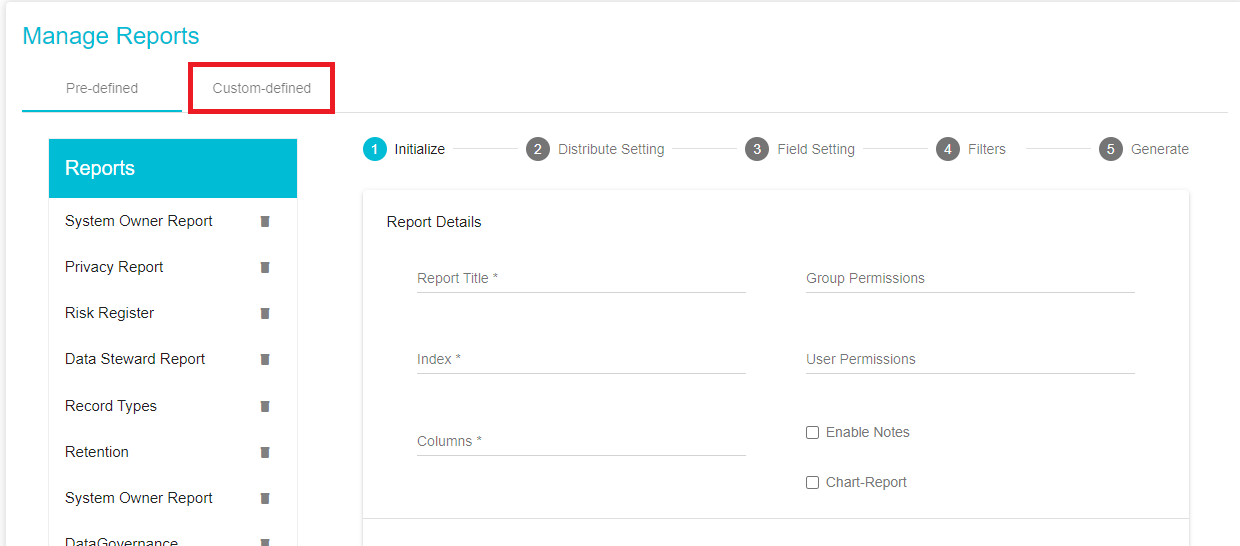
- Once on the Custom-Defined tab, under the Initialize section add the report details.
The first section of the Custom Defined Tab is the Initialize Section.
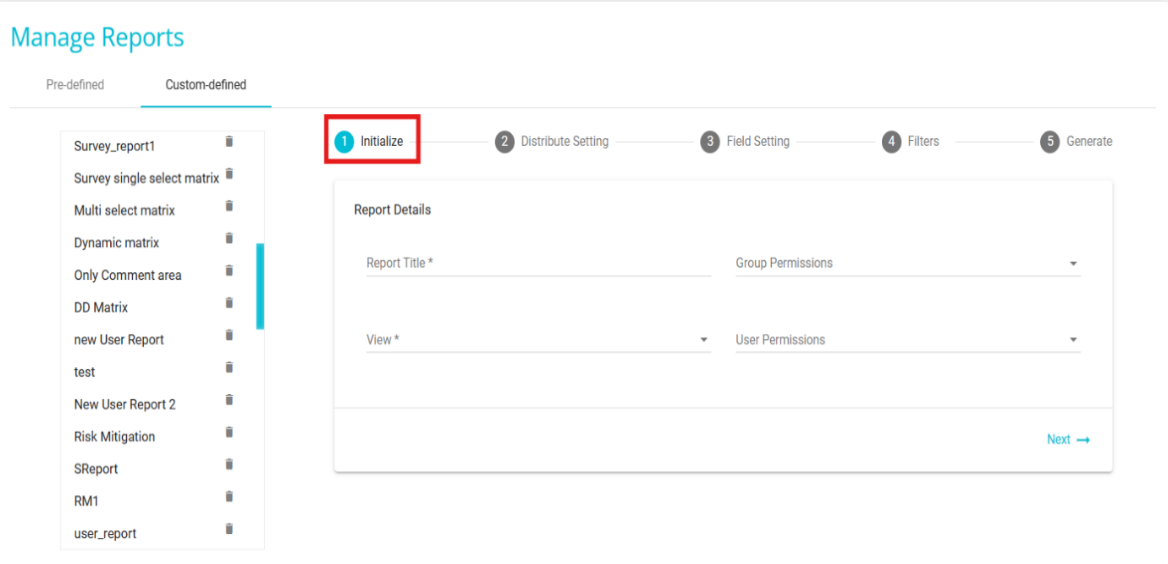
Report Title: Add a custom Title to the report.
Group Permissions: From the drop-down menu, select the groups to which this Report should be made available. The report will be visible in the Reports module for the selected user groups.
User Permissions: If the admin prefers not to expose the report to the entire group, it can be published at the user level. From the drop-down menu, select the users to which this Report should be made available. The report will be visible in the Reports module for the selected users.
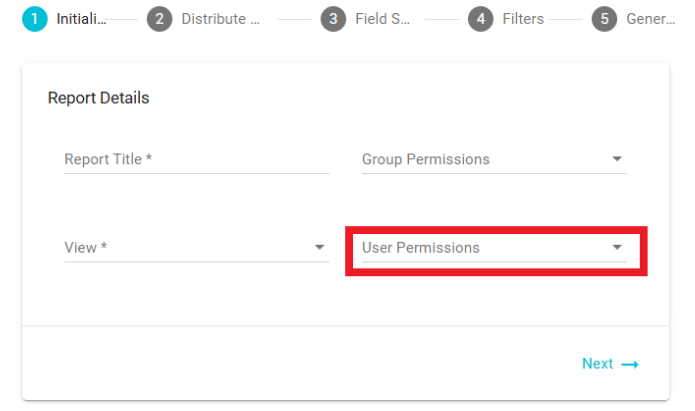
- View: Select "CCM Scan Report" from the drop-down menu.
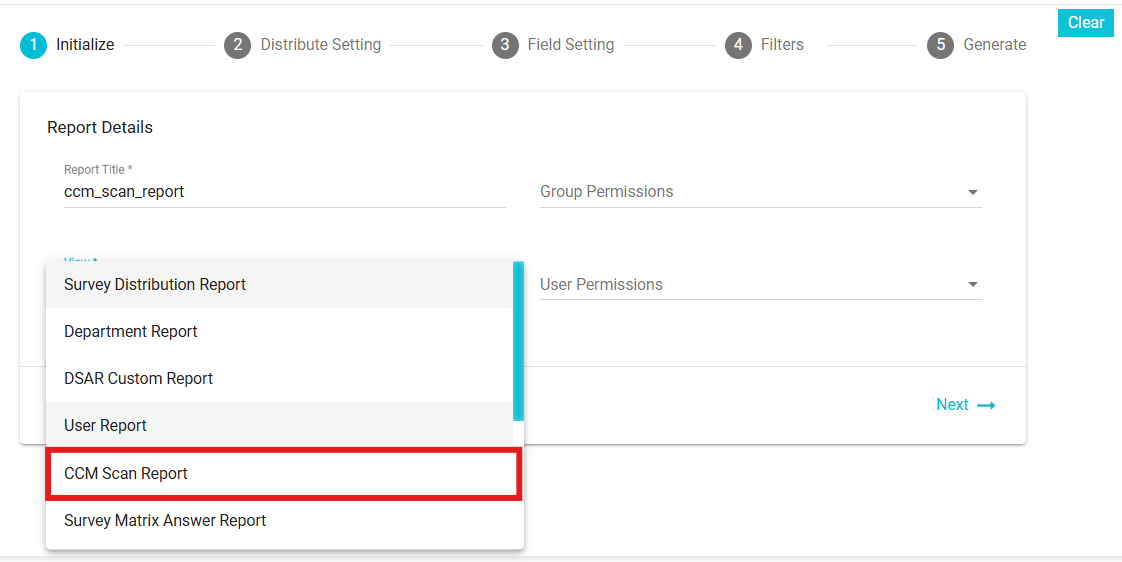
Once the CCM Scan Report is selected, the following fields will be available:
Config Names -- Select a configuration from the dropdown.
Website -- Displays websites related to the selected configuration.
Always Get Latest Version -- If enabled, the latest scan version will be used.
Version Name -- Becomes visible after selecting a configuration.
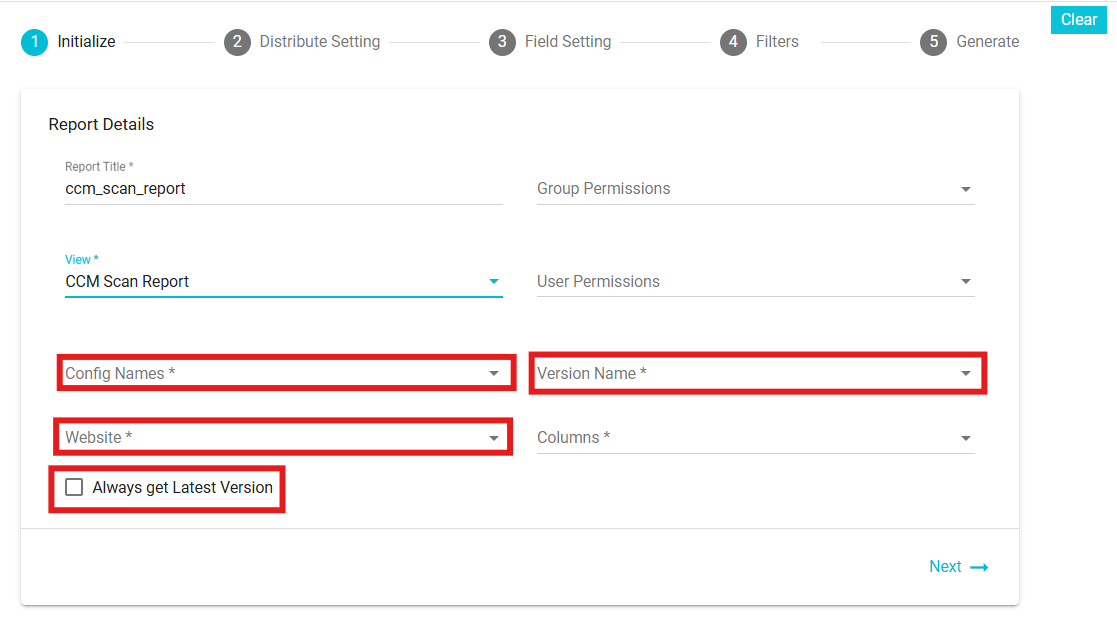
When a configuration is selected, the related websites and version names will be automatically displayed. These fields can be modified if you wish to view the scan report for a different website or version name by selecting from their respective dropdowns.
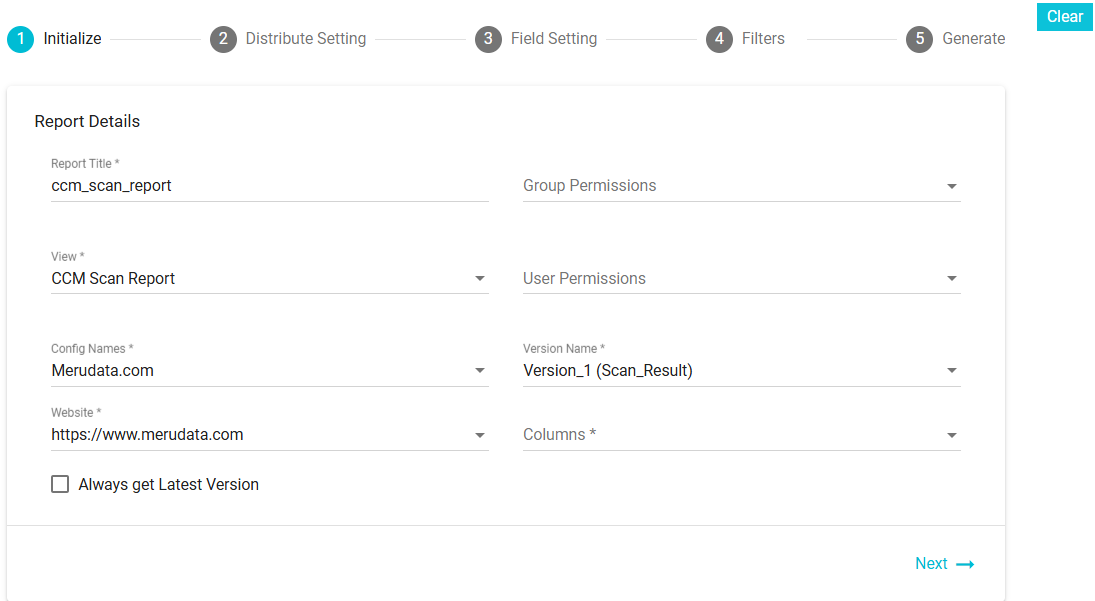
- Columns: Once CCM Scan Report has been selected, from the Columns drop-down menu select the columns/fields to be included in the Report.
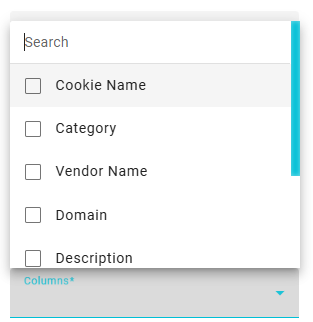
- Next move to the Distribute Settings section.
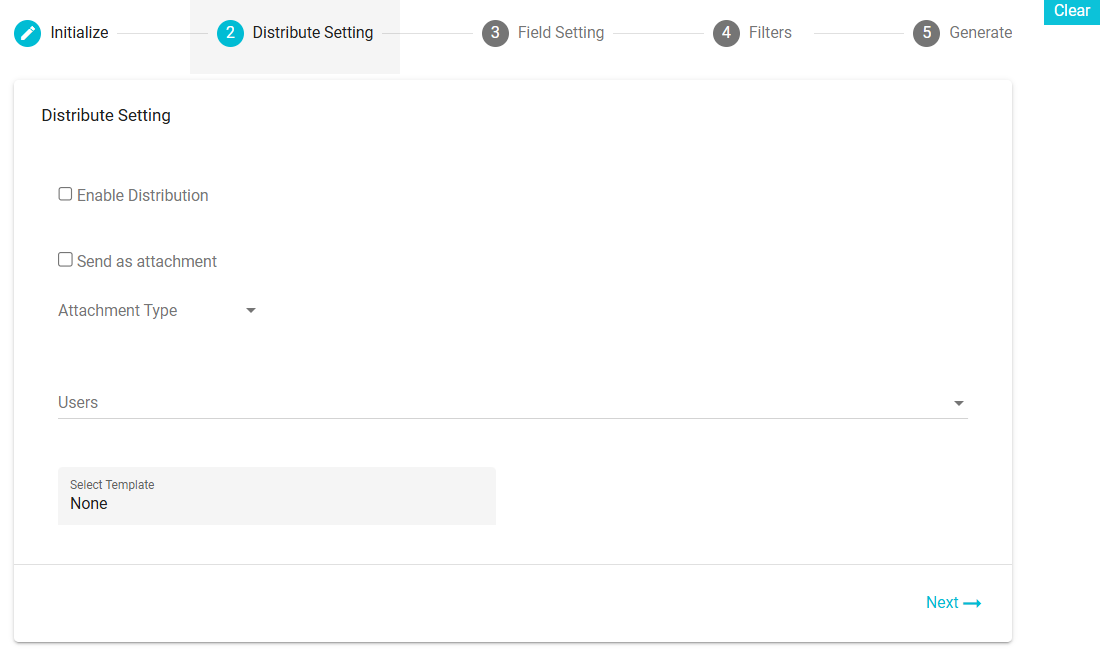
- Enable Distribution: Check this box to automate the distribution. The report will be sent automatically to the selected users. The frequency will be determined based on the configured email template (i.e. daily, weekly, monthly or yearly).
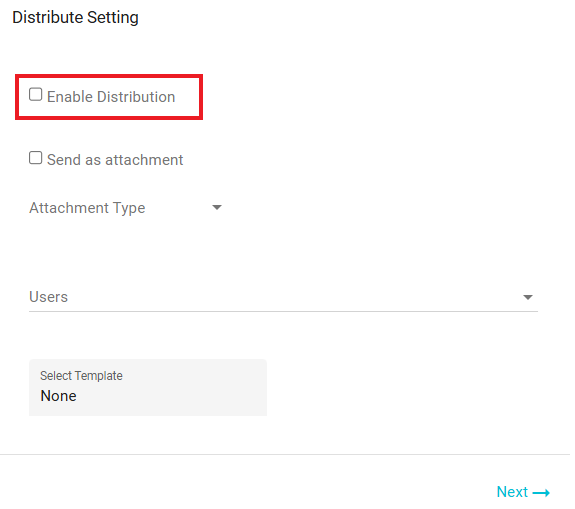
Send as an Attachment: Enable this checkbox if you want to send the report as an attachment in the email.
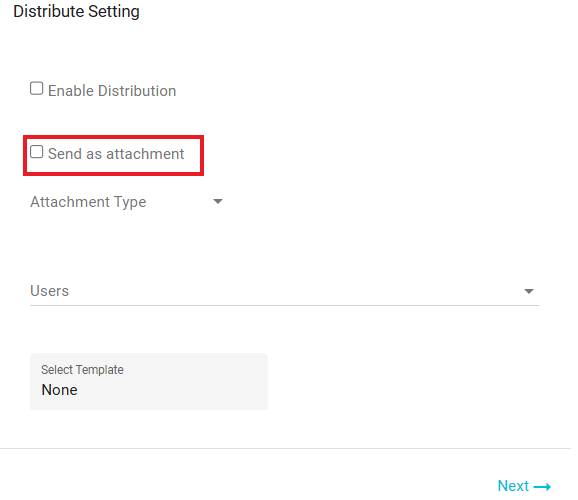
Attachment Types: Select the format of the attachment from the available options: Excel, CSV, or JSON.
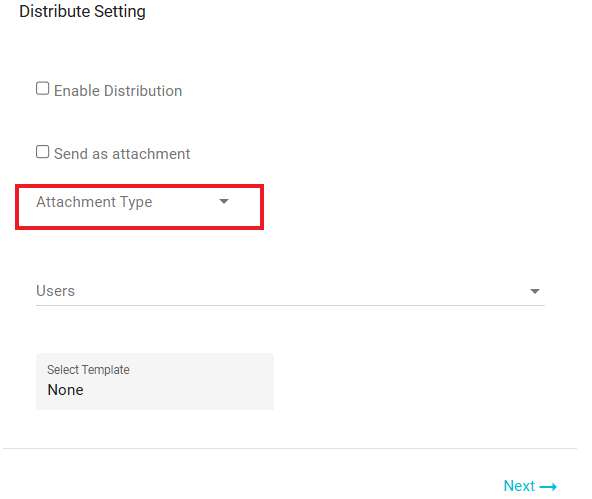
- Users: Select the users to whom the report should be sent. Users can be either single or multiple.
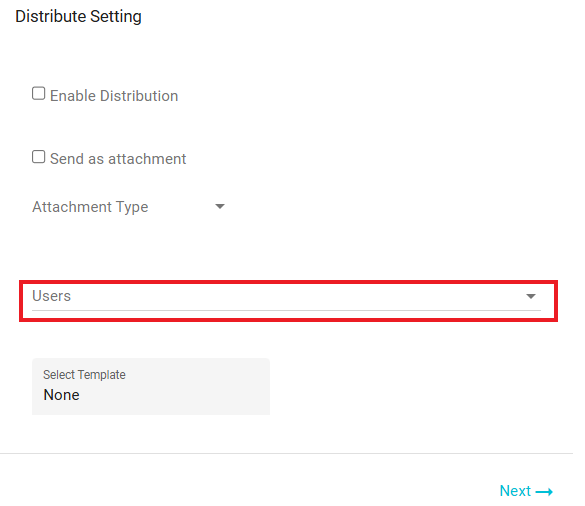
- Select Template: Select the email template here. The templates here are defined in the Configure Email module. While configuring the email, the frequency with which it should be sent is also selected and the same is applied here, depending on the template selected. Different templates have different frequencies. To configure an email template for a report, you need to define templates based on specific event types. These event types determine the templates available, which are then displayed on the Distribution screen for selection.
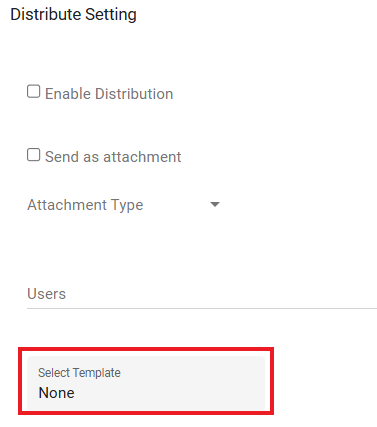
- Select Password Template: Choose the email template for sharing the password required to access the report attachment.
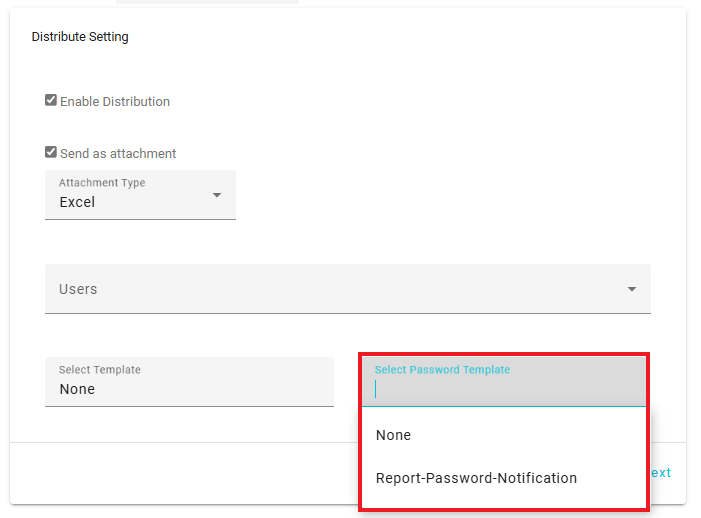
For Example:
General Reports - Distribution - Report: Used to configure and distribute general reports to selected users or groups.
Report - Password - Notification: Sends notifications related to report passwords, ensuring secure access to the distributed reports. If the frequency has not been configured, the frequency field here will not be
visible.

- Next move to the Field Setting Section.
8.1 Column Sorting -- with this feature you can arrange the columns one at a time, depending on their values: alphabetically or numerically.
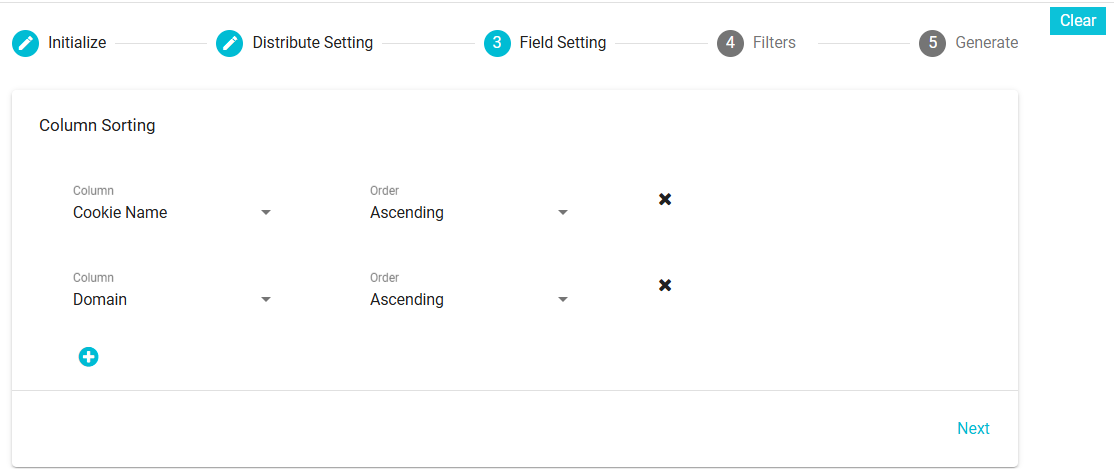
Column: From the selected columns, pick the column that you want arranged in an ascending/descending order.
Order: Select the order here; ascending or descending
Add button
: Configure the order of as many columns as required by clicking the Add button.
Remove button
: Remove the configuration of any column as required.
8.2 Column Sequence - under the Visible Columns section, drag and drop the columns to set the order of their display. Drag and drop any column to the Hidden Columns section to remove that particular column from your report.
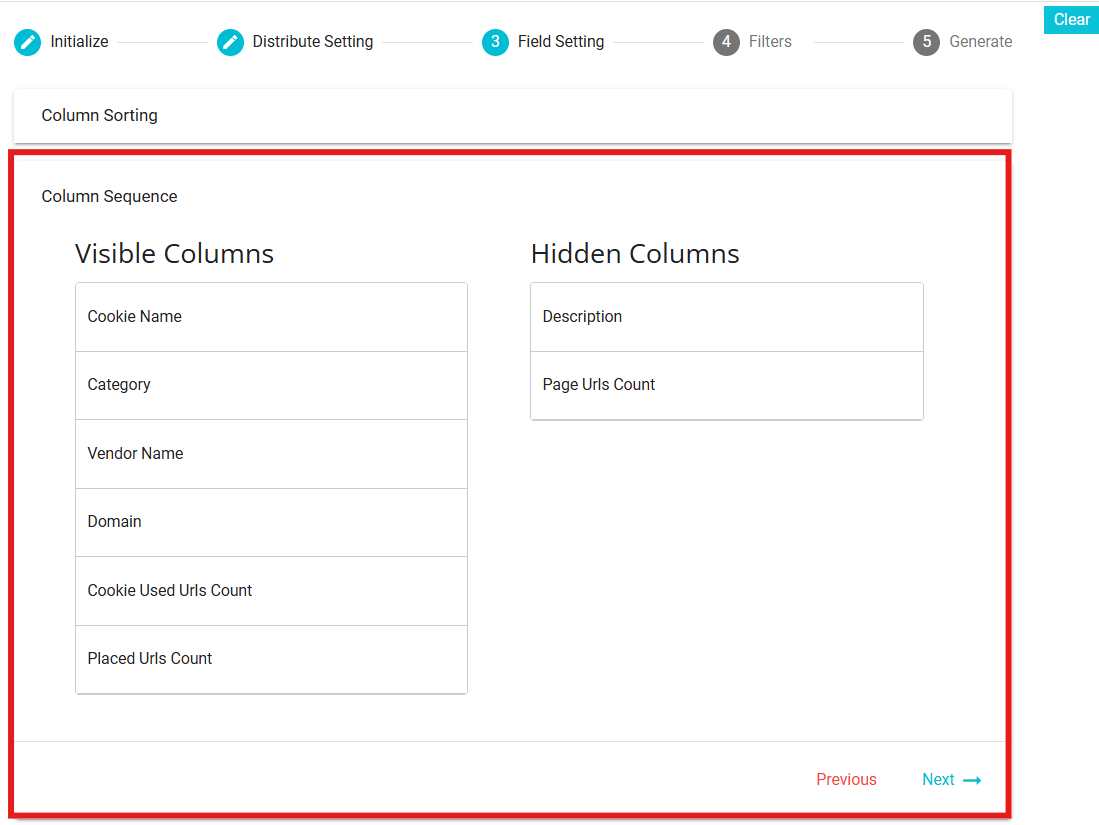
- Next move to the Filters Section.
Here you can configure the contents of your report. You can Add Rule, Add Ruleset or Delete Ruleset. However, you cannot apply "Equals" operation for Date column or Boolean.
- Finally move to the Generate Section.
On this section, you can see the summary of the configuration for the report that are about to generate. Changes can be made by going back to the sections of your choice and making the required changes. Finally, on clicking Generate Report, the configuration will be saved, the report will be available in the Reports Module for those users and groups with the permission, and the users selected will receive a copy of the report on their email.
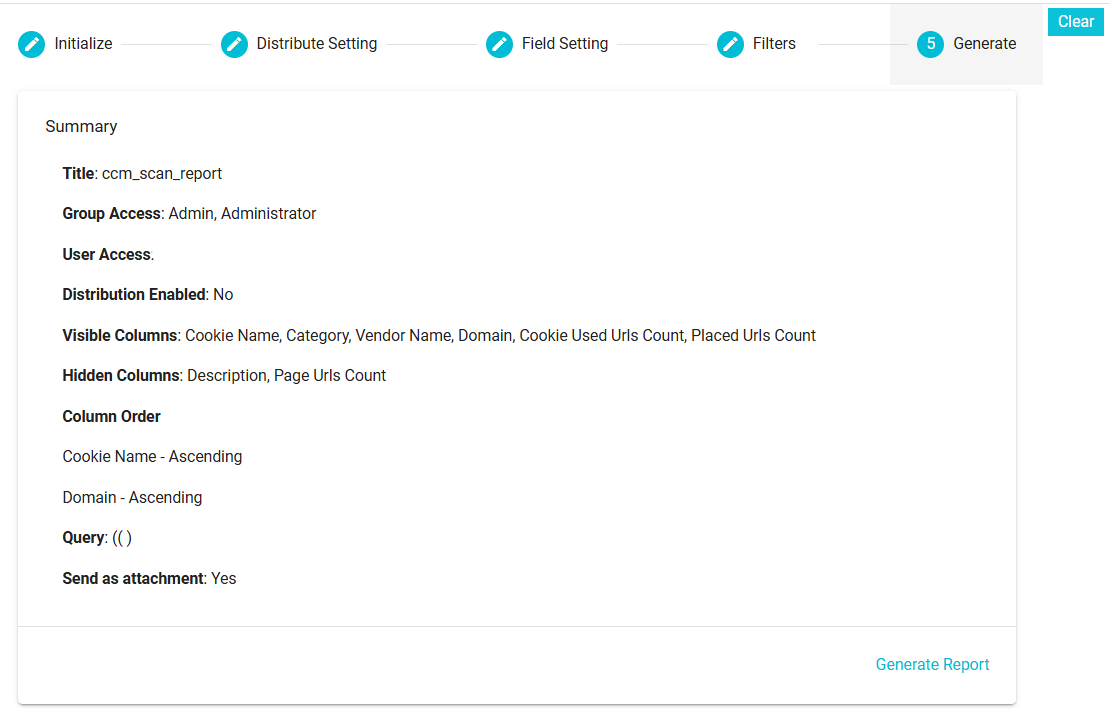
If you decide to discard the configuration for the report, you can click the button.
Steps to view CCM Scan report:
- Click on the "Select a Report" dropdown on the Reports page to choose and view a specific report.
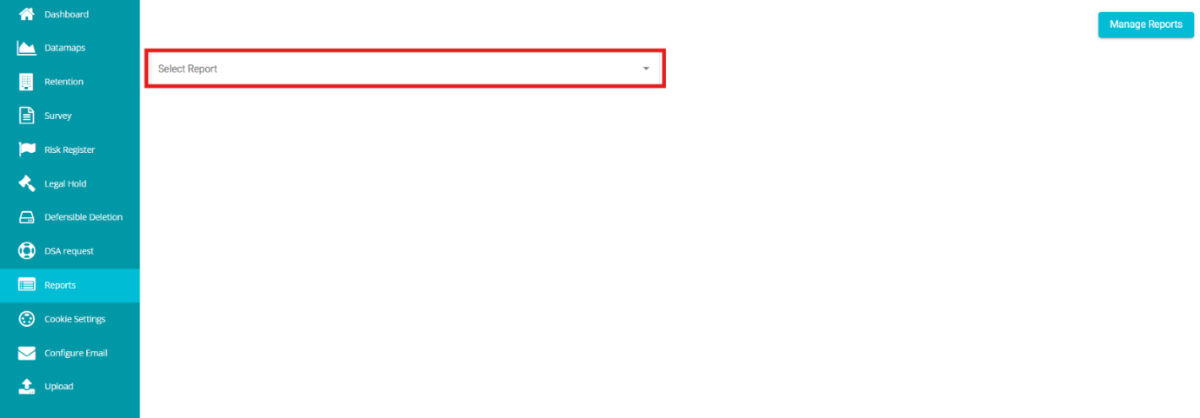
- From the dropdown, select the required CCM Scan report.
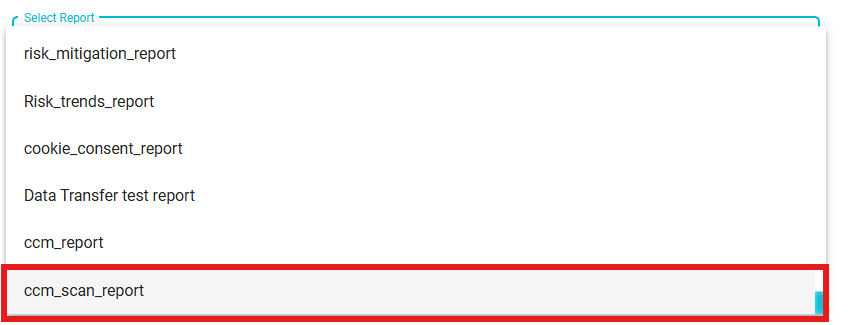
- On clicking, the report will be displayed in the following format.
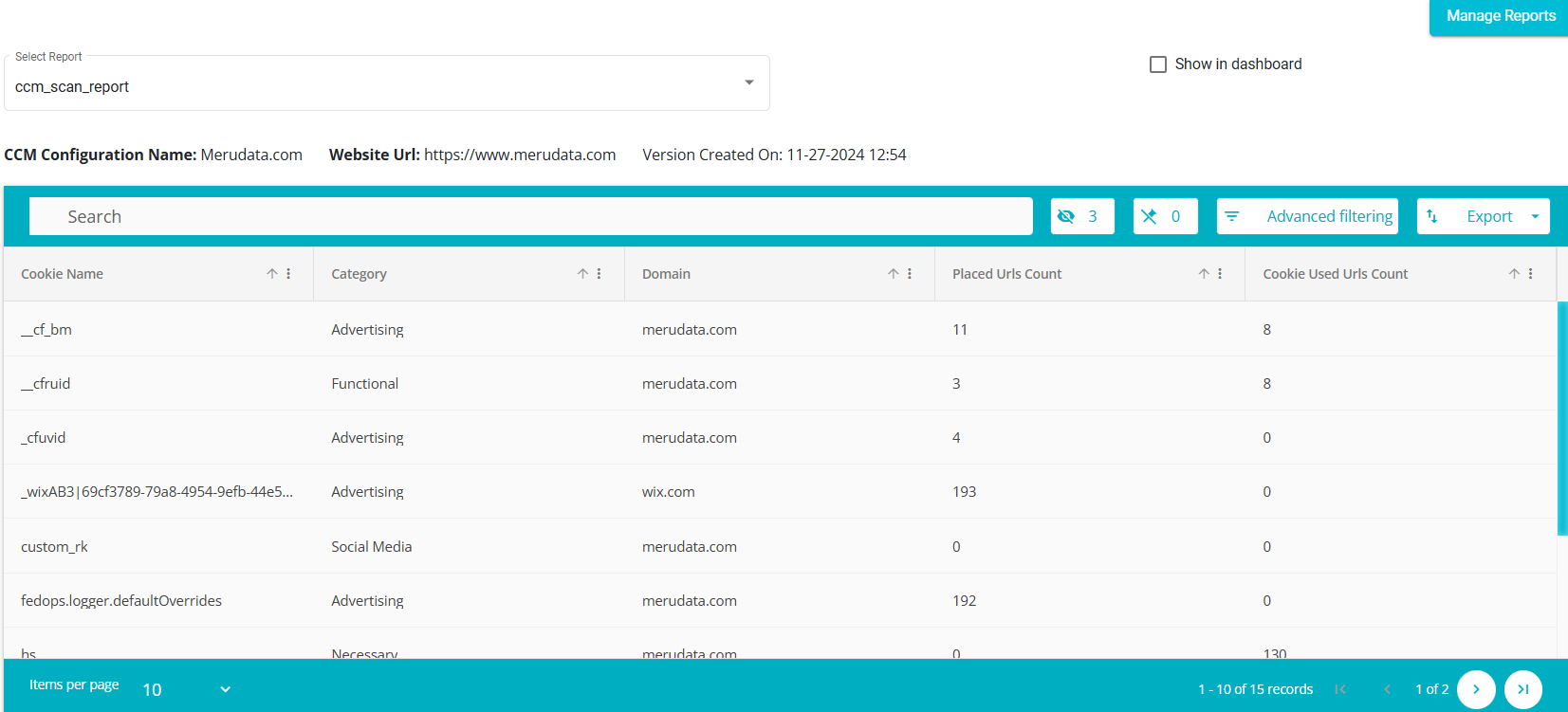
- The CCM Scan Report can be exported in two formats: Excel and CSV, allowing flexibility in how the data is viewed and analysed.
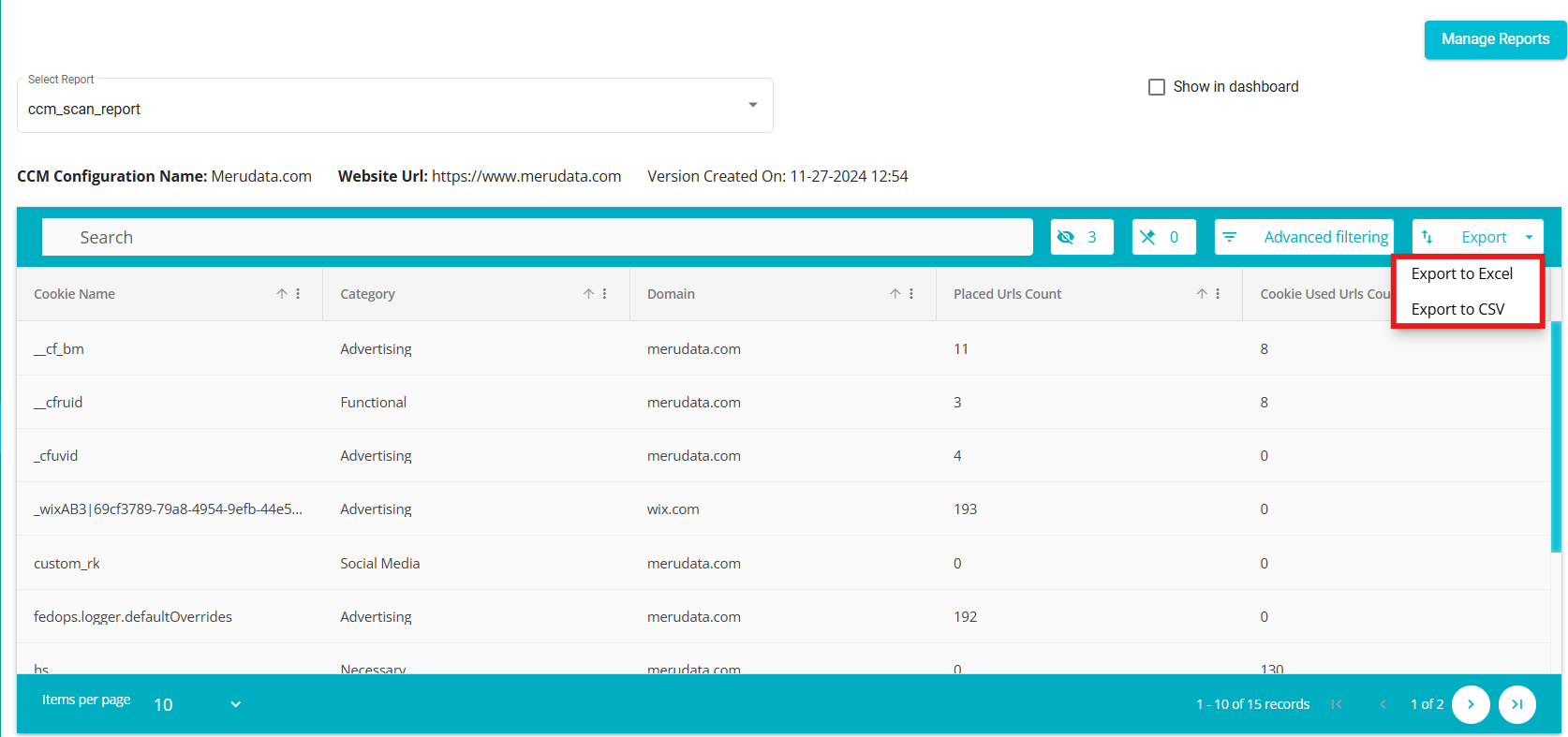
- Check the "Show in Dashboard" box to display the report on the main dashboard.
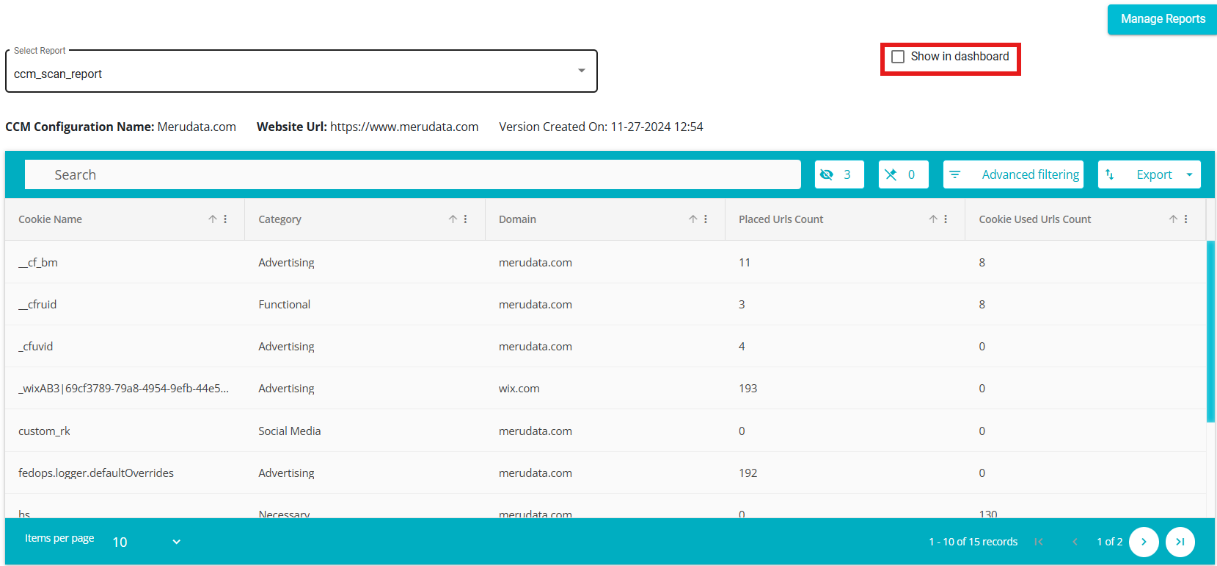
- The report appears on the main dashboard.
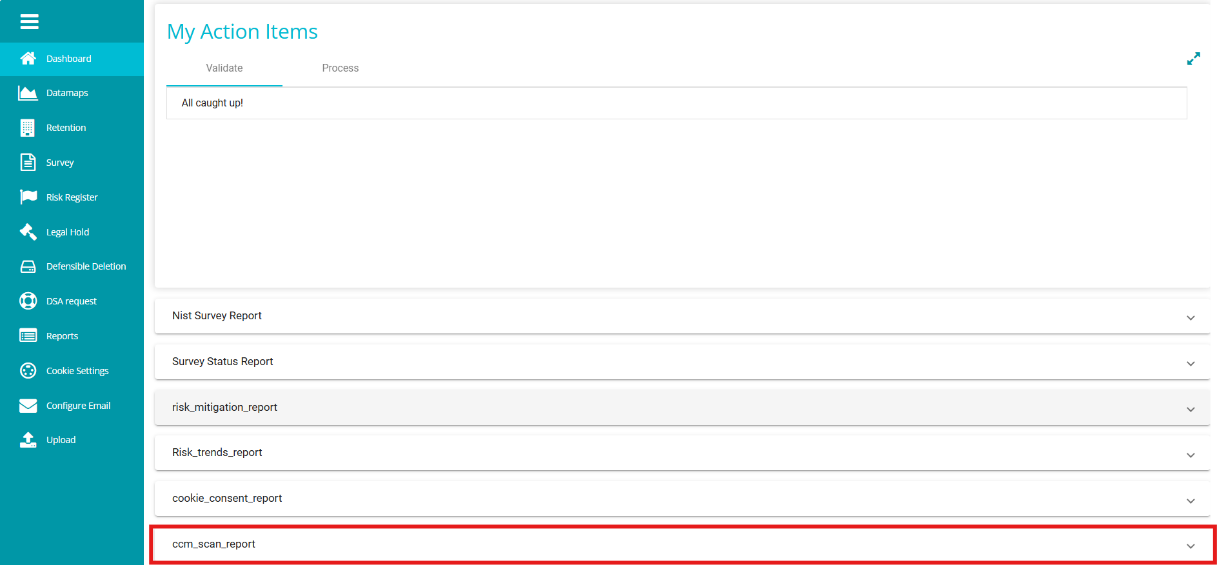
- Click on the report to view it directly on the dashboard instead of navigating to the Reports module.